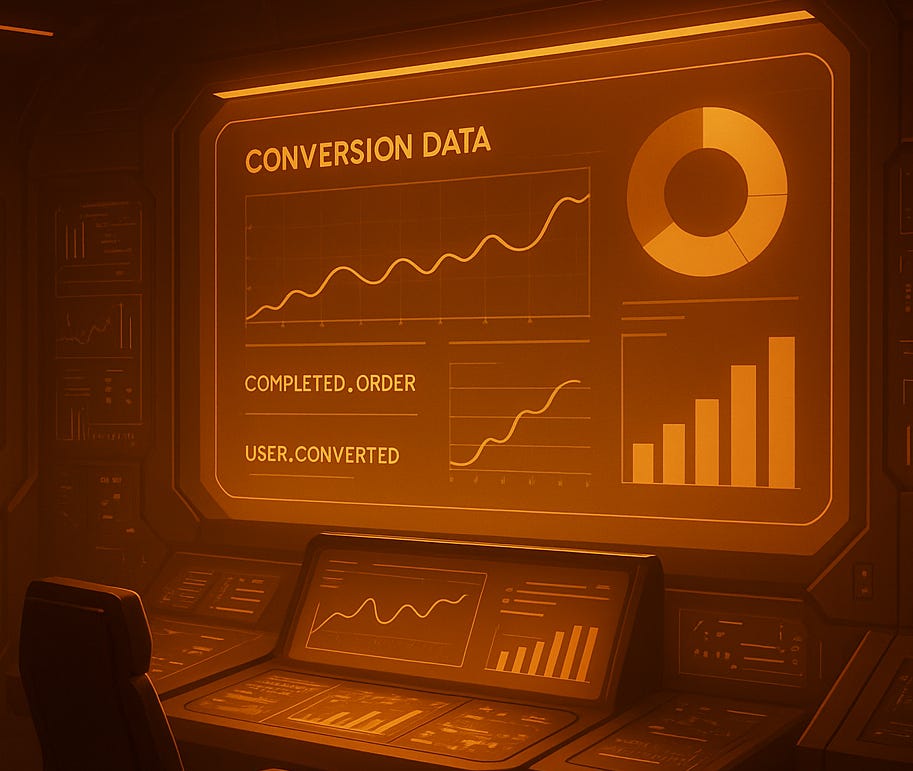Navigating Meta's New Ad Restrictions: A Guide for Health & Wellness Brands
Don't fly blind. This guide shows you how to use Custom Events to overcome Meta's new advertising rules
If you're in the health and wellness space, you may have seen the notification: starting January 2025, Meta is changing the rules. Key conversion events like "Purchase" and "Initiate Checkout" are being restricted for sensitive categories.
For many brands, this feels like a devastating blow. How can you run conversion campaigns if you can't optimize for conversions? It feels like you're being forced to fly blind, spending money on traffic and engagement campaigns while just hoping for sales.
But don't panic. This change isn't a dead end; it's a detour. With the right strategy, you can maintain tracking, optimize your campaigns effectively, and continue to scale your brand on Meta.
Why Is This Happening? The Shift Towards Data Privacy
This update isn't arbitrary. It's Meta's response to increasing global pressure on data privacy and the handling of Sensitive Personal Information (SPI). Regulations like GDPR and concerns around health data (HIPAA in the US) have put tech giants under the microscope.
When a user buys a specific health product, that action can imply sensitive information about them. By restricting the use of standard events that could be linked to SPI, Meta is trying to protect both users and themselves from potential privacy violations.
The primary industries affected include:
Health, wellness, and pharmaceutical services
Fitness and lifestyle apps
Legal and financial services
Visa and immigration consultants
Adult and reproductive health products
How to Confirm If Your Ad Account Is Affected
You've likely already received an email or seen a notification in your Ads Manager dashboard. But for a definitive check, follow these steps:
Go to Events Manager in your Meta Business Suite.
Select your Pixel/Dataset.
Navigate to the Settings tab.
Look for a section titled "Data Restrictions." If core setup is turned on for your events, you are affected. Standard events like Purchase will no longer fire for your users.
The Solution: The Strategic Pivot to Custom Events
The core of the problem is that Meta is blocking its standard events. The solution? Stop using them. We can overcome this by using Custom Events.
A custom event is an action you define yourself. Instead of sending a standard Purchase event, you can send a custom event named OrderCompleted, TransactionFinalized, or User_Converted. Because Meta doesn't automatically associate these custom names with sensitive actions, they are not automatically blocked.
Here’s the step-by-step game plan to implement this solution.
Step 1: Map Your New Custom Events
First, You'll replace the standard events with custom ones.
AddToCart becomes Item_Added_to_Basket
InitiateCheckout becomes Began_Checkout_Process
Purchase becomes Completed_Order
fbq('trackCustom', 'item_added_to_basket', {
value: 49.99,
currency: 'USD',
content_type: 'product',
sku: 'WLN001'
});Let's break down this code:
trackCustom: This is the key. You are explicitly telling Meta this is a custom-defined event, not one of their standard, restricted ones.
'item_added_to_basket': This is your new custom event name. It's descriptive for you but doesn't trigger Meta's automated restrictions.
The Parameters {...}: This is where you pass crucial, but non-sensitive, information. Notice we are passing value, currency, and a sku. We are not passing a product name like "Anxiety Relief Tincture," which could be considered sensitive personal information. This is the critical step to maintaining compliance.
Crucial Note: When setting this up, ensure you are not passing any sensitive data in the event parameters. For example, avoid sending specific product names like "Anxiety Relief Tincture" or "Blood Sugar Monitor." Stick to generic parameters like SKU, value, and currency.
Step 2: Implement via GTM & Server-Side Tracking
You can implement these new custom events using Google Tag Manager (GTM). However, for maximum accuracy and privacy compliance, the gold standard is Server-Side Tracking using the Meta Conversions API (CAPI).
Tools like Stape.io create a secure server container that acts as a middleman. Your website sends data to your secure server, which then cleanses it of any potentially sensitive details before forwarding it to Meta. This makes your tracking more robust against browser restrictions (like iOS 14+) and enhances privacy.
Step 3: Create Custom Conversions in Meta
Simply firing custom events isn't enough. You need to tell Meta that these new events are your primary business goals.
In Events Manager, go to Custom Conversions.
Click "Create Custom Conversion."
Name your conversion (e.g., "Website Purchases").
For the data source, select your Pixel/Dataset.
Under Event, choose your new custom event (e.g., Completed_Order).
Create the conversion.
Now, when you set up a new sales campaign, you can select this new Custom Conversion as your optimization goal. Your ads will optimize towards users likely to complete this action, and your results will be accurately reported in Ads Manager.
Feeling Overwhelmed? Aixel Makes This Easy
Implementing custom events, setting up a server container, and ensuring full compliance can be a complex, technical process. If you'd rather not spend weeks tangled in GTM and CAPI setups, there are plug-and-play solutions designed for this exact challenge.
Aixel offers a streamlined solution that handles this entire process for you. It seamlessly implements compliant custom event tracking, allowing you to bypass the restrictions and get your conversion campaigns live and optimized without the technical headache.
Don't let this Meta update derail your growth. Take control of your data and future-proof your advertising strategy.